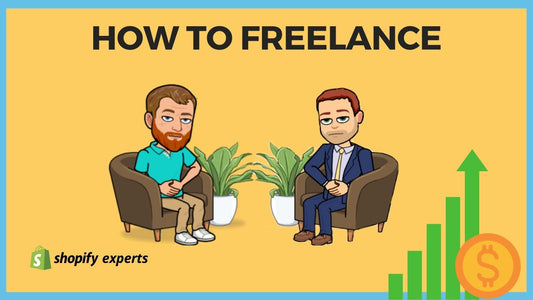How to Set Up a Draft Order in Shopify
A 'draft order' is a way to quickly generate an invoice to capture a sale when you are on a call with a customer. Draft orders are a useful tool for when a customer specially requests a bulk purchase, for example.
Today we're going to learn:
How to set up an invoice by creating a draft order.
Note: Other platforms call this 'create an invoice' or 'take an order.'
From the dashboard, we click on 'Orders' in the top left-hand corner.

Then click on 'Drafts.'

Drafts are the orders that we're creating ourselves.

Head to the top right-hand corner and click on 'Create order' to get to the order page.

From this page, we add the products to the order using the search products bar.


After adding the product we add the quantity being sold.

If we want to apply a discount to the order, we click on 'Add Discount.'

Note: When creating a draft order we don't need to set up a discount code, as we're entering in the discount manually.
Once all the items and any discounts are added we head to the right-hand side of the screen to add the customer. We can choose from existing customers, or we can create a new one.


If any notes are required, they're entered in the 'notes' box.

Note: At any time we can save the draft order to come back later and finish it before sending it to the client.

When we're ready to send the invoice to the customer, we click on 'Email invoice.'

Next, we fill out the email details such as adding a custom message to the customer. If you would like to change the email template, it can be edited in 'notifications.'


Select who the invoice is coming from.

Then we click on 'Review email' to see what the email is going to look like before sending- it's always good to double check!



Now that we've reviewed the email and checked that there are no typos we're ready to send it by clicking on 'Send notification.'
Note: When the customer receives the email, they fill out the payment details on their end, meaning the process is secure as no credit card information is captured over the phone.
Once we've received the payment, we click 'Mark as paid,'

which moves the draft order into our orders list.
We then confirm the delivery of the payment by hitting 'Create order.'

The order now changes from a draft order to an actual order.

That's it!
To receive updates, drop your email in the form below and we will let you know each time we post a new blog.