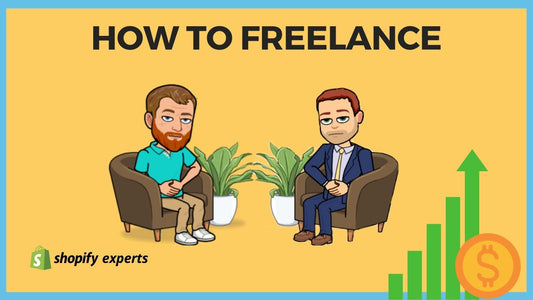How to Import Existing Customers into Shopify by CSV
There are three ways to transfer customers to Shopify: Manually, by API, or CSV.
Today we are going to learn:
How to import existing customers into Shopify by CSV.
To begin we click on 'Customers' on the top, left-hand side.

Then we click on the 'Actions' button, dropping down a menu, and select 'Export.'


On the pop-up window, we then select 'Current page' and 'CSV for Excel, Numbers or other spreadsheet programs' before clicking on 'Export customers.' 
Once we do this, it's going to ask us to download the file, and then we will open it in our editor, Excel.


Now comes the fun part! Entering in the customer information.
It is essential to include the customer email addresses when entering their information because when we later import orders, the system looks up the customer's name by their email address.

Note: When we save the file, we're going to save it as a CSV file and not as an xls. For our example, we're going to keep the name of the file as the one that was generated by Shopify but feel free to rename it however works for your filing purposes. Don't worry about the warning regarding losing some Excel features, as they're not needed.

Note the name of the file, in our case it is called 'customers_export (1).'

Next, we go back over to 'Customers' and click 'Import customers.'

And then we choose our file, 'customers_export (1).'

And also select 'overwrite existing customers that have the same email or phone' before clicking 'import customers.'

Lastly, we refresh the page, and it shows us our newly imported customers!

That's it!
To receive updates, drop your email in the form below, and we will let you know each time we post a new blog.