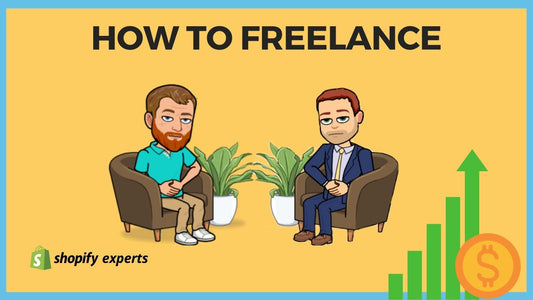How to automatically post your shopify blog to facebook
Zapier is great for tying two systems together, especially if they have open APIs. So if you're ever looking to have some sort of automation done for when an action happens, and then it triggers something else, this is a good place to start looking before you have something custom built.
Today we're going to learn:
How to automatically post your shopify blog to facebook.
Once logged into Zapier, click “Make a Zap!” in the top right hand corner.
Note: A paid premium Zapier account is required to create Shopify integrations.
In the Zapier dashboard, search and click on Shopify. Next, click on "Show Less Common Options."
This will display everything we can do with Shopify. . Now select "New Blog Entry" and Save + Continue.
Next we select our Shopify store and click save and continue.
Afterwards we’ll select a Shopify blog.
Select the first blog entry, and click Continue.
On the bottom right hand side, click on, "+ Add Another Step"
For the purpose of this blog post, we’re going to select “Action/Search”
Note:
There are additional helper steps that can be configured to alter the way your content is posted and received.
Path - Allows you to select different paths depending on criteria like tags.
- Example: Blog posts tagged with BlogA will post on your Travel Blog. Blog posts tagged with BlogB will post to your Ecommerce Blog.
Filter - Allows a zap to proceed when certain conditions are met.
Delay - Pause actions for a certain amount of time before continuing.
Since we want to post to our Facebook page, We’ll search for facebook and select “Facebook Pages”.
Select Create Page Post and click Save + Continue.
Select your facebook account and now, it's time for us to set up the template.
Now to select a Facebook Page , add a Message, and configure the Link URL
Now, all we need to do is hit continue, and it will come up and it will allow us to post this to Shopify store.